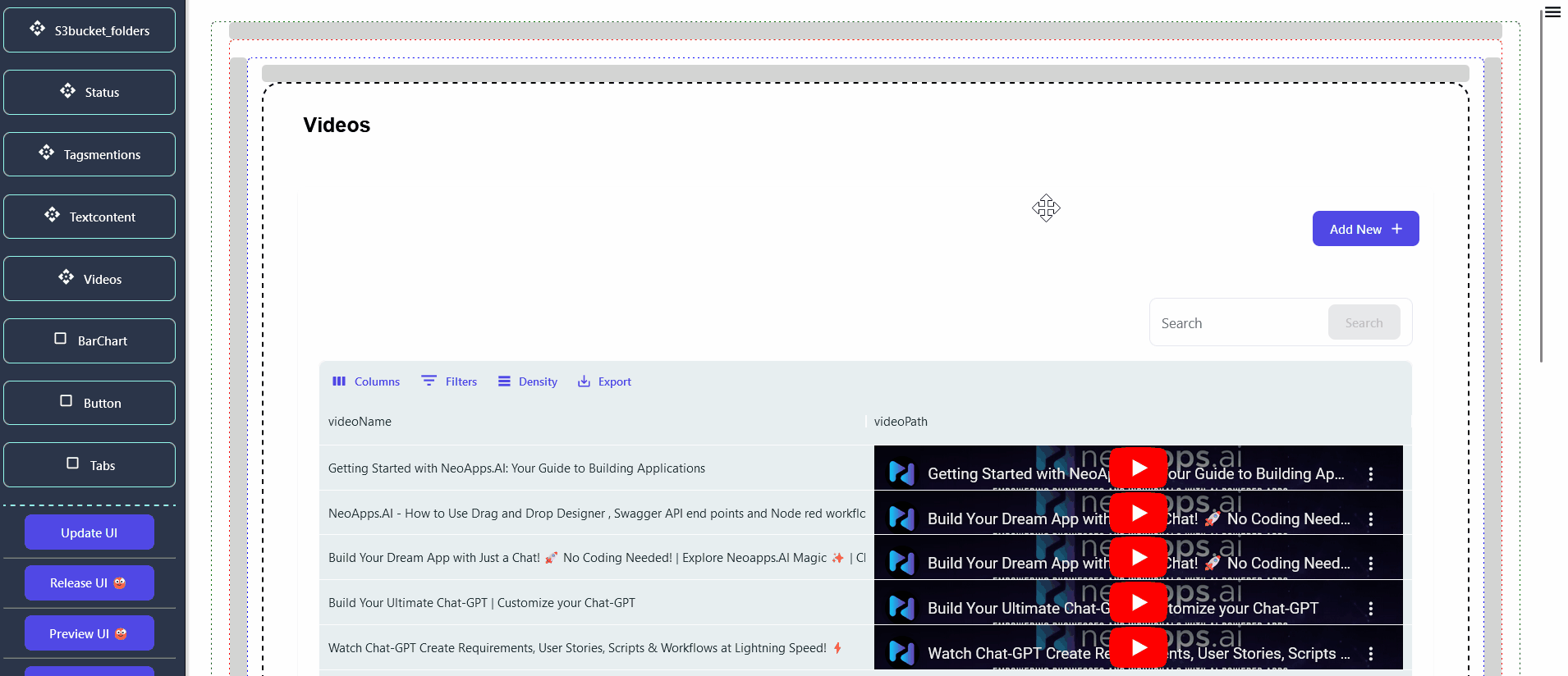Advanced View Setup | Fine-Tuning Your Display
Getting Started
This section provides a comprehensive guide on configuring the grid view of tables in the DND Builder, covering basic to advanced techniques for users to enhance their understanding.
In DND Builder, you have the option to set two types of grid views: the default view and a custom view. Depending on your requirements, you can select the desired view from the 'View' section of the component.

For detailed information on using the default view, please refer to the provided reference.
Configuring Custom Views in Data Tables: Step-by-Step
To customize the view, simply access the 'view' section of the datatable component and choose 'Build your own view' to tailor it to your needs.
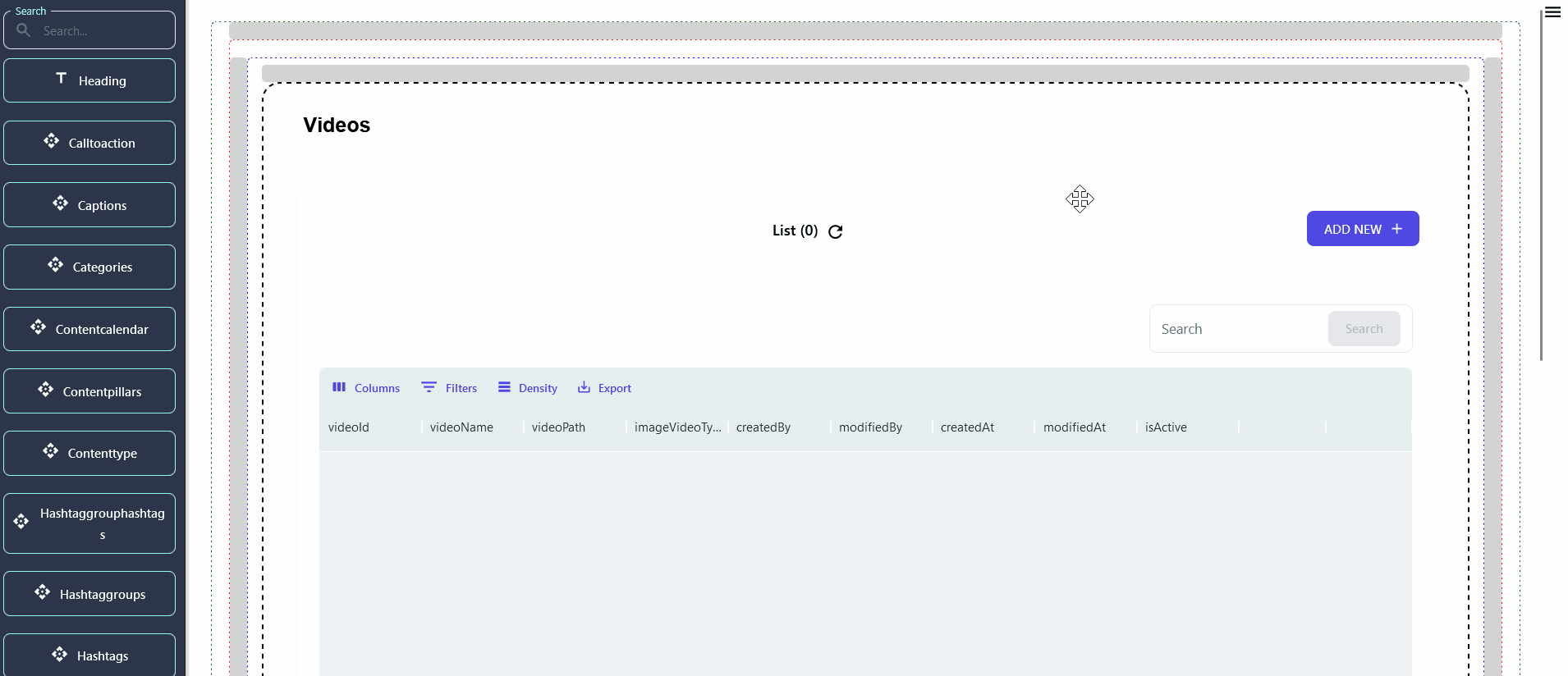
Before moving forward, customize the table view by choosing which columns to display. For detailed guidance, please consult the following link.
After selecting this option, a dropdown labeled Number of rows and 'Number of columns to render on your page' will appear. Choose the desired number of columns to display on the page.
The 'Number of rows' setting determines the number of rows from the database table that will be visible in a single row of the page.
In the 'Number of columns to render on your page dropdown', users select the number of columns they want to display. The column list is then generated based on this selection. Users can configure the column view to their preferences, adjusting their position and size accordingly. It's important to note that the column order corresponds to the available field order in the specific table.
- Below is an illustration of the Default layout example.
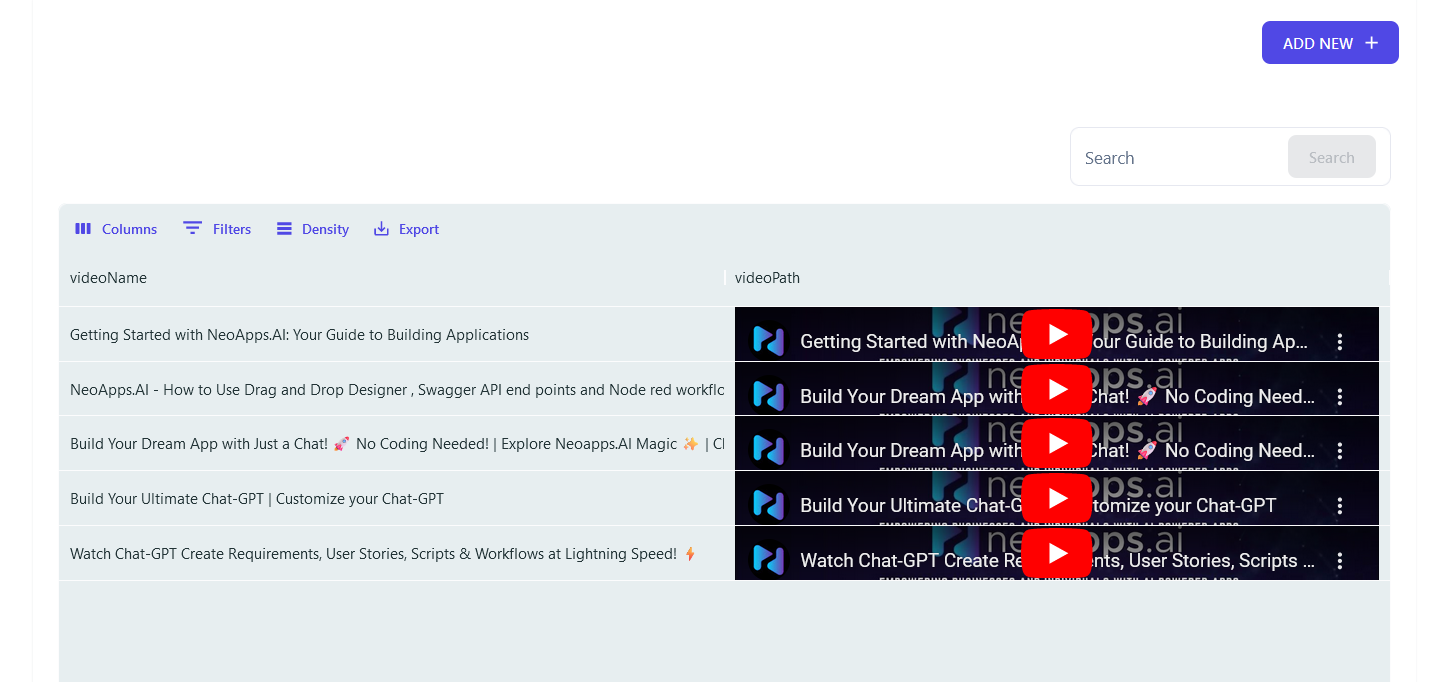
- Below is an illustration of the first layout example.
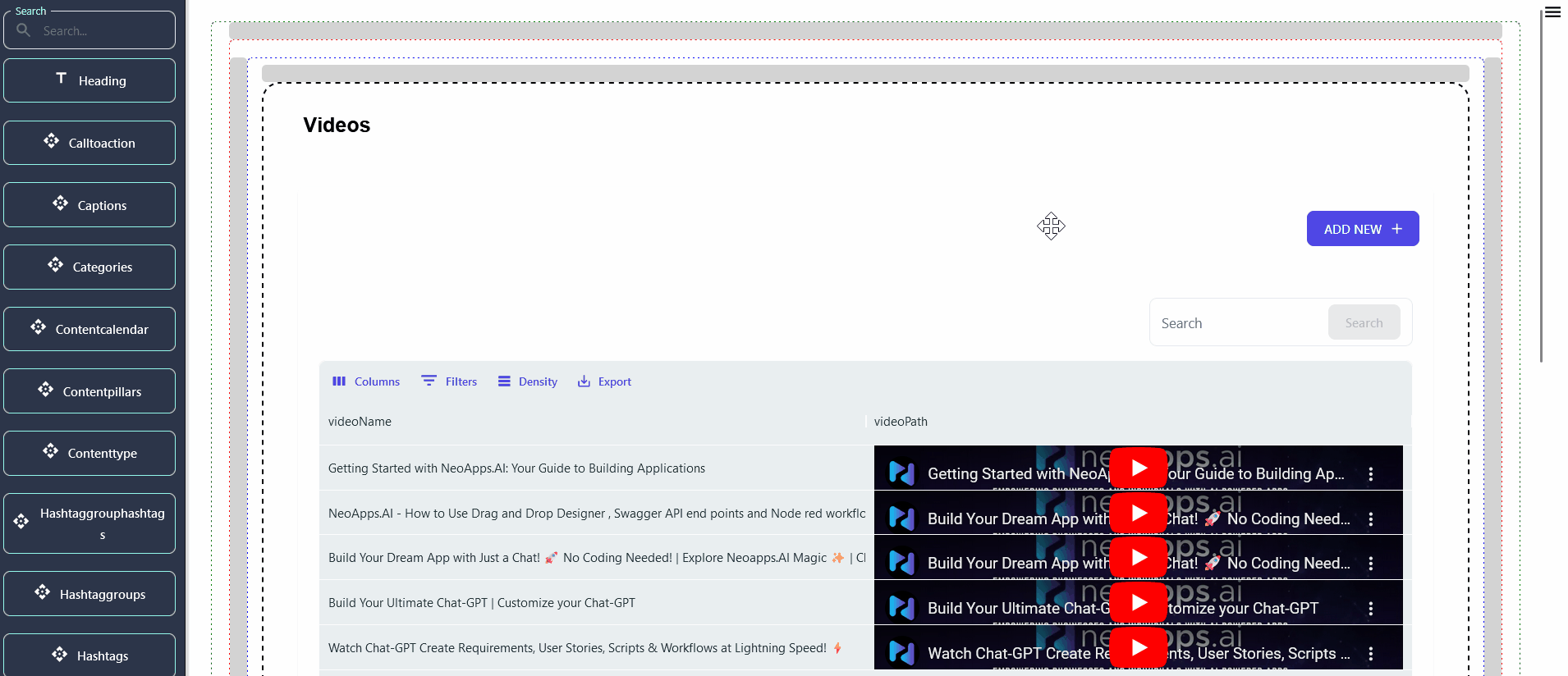
- Below is an illustration of the second layout example.